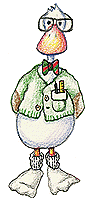
Eudora Basics
| "If one is master of one thing and understands one thing
well, one has at the same time, insight into and understanding of many
things." |
| —Van Gogh |
|
To get started in sending and receiving mail, you only need to be aware
of a few basic things.
Pull down the Message Option on your Menu bar and you will see your options.
To send a message, just click on the new message option and follow
the directions for the fields.
- To: type in the e-mail address where you wish to send your message.
- From: Will fill in automatically, based on your configuration.
- Subject: A brief description of the topic of your message.
- Cc:(Carbon Copy) and Bcc (Blind Carbon Copy): allows you to send copies to other e-mail addresses.
- Attachments: If you wish to attach a file to your message, you need to click on the Message option of your Menu bar and then choose "Attach Document." You will then be given a box which will allow you to choose the file from your hard drive that you wish to attach. Once you click on Okay, the file will be attached to your e-mail.
- The body of your letter is where you compose your message.
- When you are done, click on the send box or use "control + e" on your
keyboard and you will be sending your message!
The most common follow-up question we have received is how do I set up
a list of multiple addresses and how do I send a note to multiple recipients?
Most of these questions can be answered by studying
nicknames.
When sending a message to a large list of names, be sure to consider using
the Bcc field, so that the message "appears" to have only been sent to a
single address.
Hint—If you want to test your configuration—send some mail to
yourself. When it comes back to you, you know that everything is
configured properly.
Hint—When you receive a message and want to reply, select Message on your Menu
bar and then select Reply. This will automatically set up your To: and From:
fields and place the original subject on the subject line with a Re: in front
of it.
Top of This Page
Return to the Mail Index
At some point during your visit, please be sure to read our Disclaimer and Copyright
Information.
E-mail |
Web |
FTP |
News |
Common Concerns |
History & Jargon |
Other Resources |
Panic Button |
Site Guide |
Credits Contact & Info
| Home
© Copyright 1995-2007
Imaginary Landscape.
This page is archived at http://www.imagescape.com/helpweb
|