|
Netscape Help
| "Our greatest glory is not in never falling, but in rising every time we fall." |
| —Confucius |
|
For many people, getting on the World Wide Web is like being lost in downtown
Manhattan without a map. You know that this is a vast place and there
are many treasures to explore. The trouble is that you aren't sure how or where
to start. This guide is designed as a jumpstart for people using Netscape. The information
here is for beginners, although we do offer some good pointers for folks who
want to explore some of the advanced features.
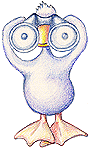
Homepage
When you open up Netscape it has to start you off somewhere. The place
that you first see when you open the program functions as a homepage.
Netscape starts you with a default homepage within the Netscape web, but
you have the power to change that. If you want your browser to start on
a friend's homepage, a page you've found about music, or even this helpweb,
take the following steps:
- First make sure that you have the URL handy.
Either have your browser pointed to that page or just copy the
information from the location bar of your browser.
- Then select "options" from the menu bar.
- Under "options" select "preferences".
- Under "preferences" select "style".
- One of your options here is to "start with" either a blank page or
you can copy in the address that you want to start your browser on.
- If you want it to start on a specific page, be sure that you've
clicked on "Home Page Location".
- When you are finished select Okay.
Setting up a homepage is gratifying for a few reasons. Not only can you
pick your favorite place to start, but whenever you feel hopelessly lost
when you are surfing the net, you can click on the home button and go
right back to the page you selected.
If you don't want to set up a page as your homepage, but do want to
save it for future reference and you aren't sure how to do it, please
see the Helpweb page on bookmarks.
Some Other Basic Navigational Hints
- The back button will allow you to visit the last few places you've
been. This comes in handy when you've just left a page you liked but
forgot to add to your bookmarks or when you follow a link that doesn't
give you options to return to other pages.
HINT: If you follow a link from this helpweb that takes you to a resource that is part of another web site, use the Back button to return.
- Forward works in a similar fashion only obviously in reverse. For example, if you went back one page too far, use forward to get where you want.
- You can also use Go from your menu bar to revisit pages. It won't
hold the entire history of your journey, but it will help you retrace
your steps.
- You can use the Print option to print pages that you are interested
in.
- When you point on a hyperlink, the link location appears on the
bottom gray bar of the browser. This will help you to know if the link
is within the same web or points to an external location.
- Practice surfing the web. It's not only fun, it is one of the best
ways to become familar and comfortable with using your browser. There
is no right or wrong way to do it. You will naturally develop a style
that is comfortable for you.
Would you Care to Review?
-
The Netscape Tutorial
- This tutorial is very basic and mostly covers the points that we
have made on this page. If you are a very new user and would like to
review this information in smaller bites, this would be a good place to
start.
More Advanced Features
Top of This Page
Return to the World Wide Web Index
At some point during your visit, please be sure to read our Disclaimer and Copyright
Information.
E-mail |
Web |
FTP |
News |
Common Concerns |
History & Jargon |
Other Resources |
Panic Button |
Site Guide |
Credits Contact & Info
| Home
© Copyright 1995-2007
Imaginary Landscape.
This page is archived at http://www.imagescape.com/helpweb
|